Uživatelský manuál - přehled témat
What is a playlist?
A playlist, in the realm of digital signage, serves as a curated list of content that plays in a continuous loop, following a specific sequence.
But what sets playlists in ScreenManager apart is their flexibility. With ScreenManager, you have the power to define layouts for your playlists, dividing your screen into multiple areas, each capable of displaying different content.
Imagine showcasing lunch menus during lunchtime, seamlessly transitioning to captivating ads promoting your products later in the day—all within the same playlist.
Moreover, playlists allow you to specify when each content piece should play, ensuring precise timing for your messaging needs.
But that's not all. You can also define the aspect ratio of your playlist, particularly useful for previewing your design on screens of different dimensions. Planning to showcase your playlist on a 9x16 screen? Simply adjust the aspect ratio accordingly to ensure pixel-perfect designs.
With playlists in ScreenManager, the possibilities are endless, allowing you to craft dynamic, engaging content experiences tailored to your audience's needs.
Example of playlist content scheduling.
Imagine Thomas, tasked with overseeing offline marketing for a chain of restaurants. His goal? To captivate audiences with a dynamic display of promotions and unique content throughout the day.
Picture this: From 8 am to 10 am, Thomas envisions a captivating promotional video lighting up the screens. Then, as lunchtime approaches, from 10 am to 2 pm, he plans to tantalize viewers with an enticing lunch menu. But it doesn't stop there. From 2 pm to 6 pm, Thomas wants to circle back to the promotional video, ensuring its continued impact.
Outside of these specified hours, Thomas prefers the screens to remain blank, allowing for a clear transition between content and maximizing the impact of each message. With a carefully orchestrated schedule, Thomas aims to create a memorable experience for restaurant patrons, enticing them with promotions and delicious offerings at just the right times.
Let's set it up!
Firstly, if you don't have an account yet, you can create one here.
Create a Playlist
In the Playlists section, click on the Create button.
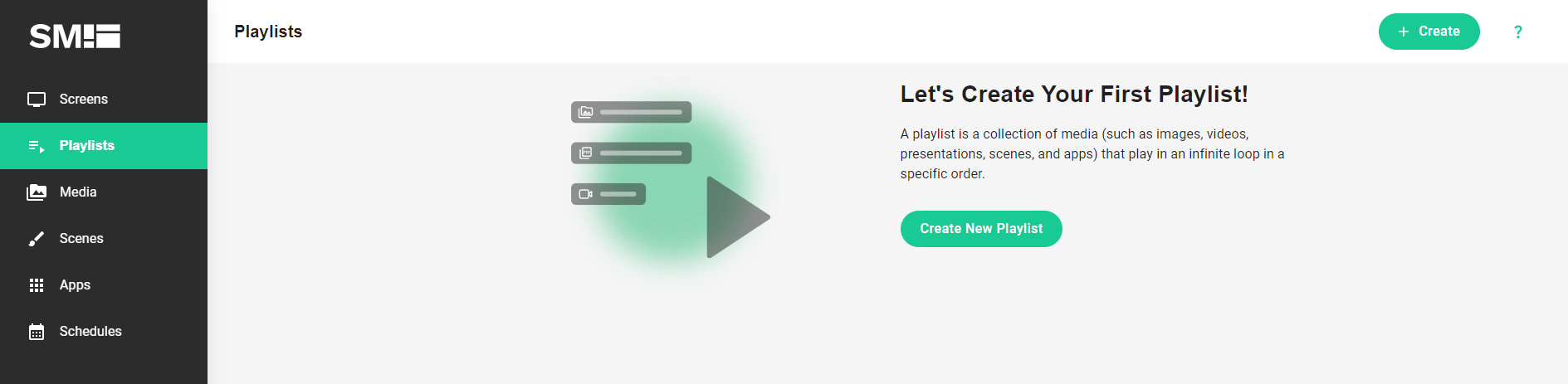
Give your new Playlist a name and choose the correct aspect ratio - "Landscape" 16:9 (horizontal) or "Portait" 19:6 (vertical).
Edit the Playlist
On the next screen, choose the media you want to use. If the content you want is not listed you can upload it by clicking the Upload media button. In our case we will be using a MP4 video and a PDF presentation but you can use many different formats and types of media or use on of the existing apps. We will add the relevant media to the playlist by clicking on the Add button next to them.
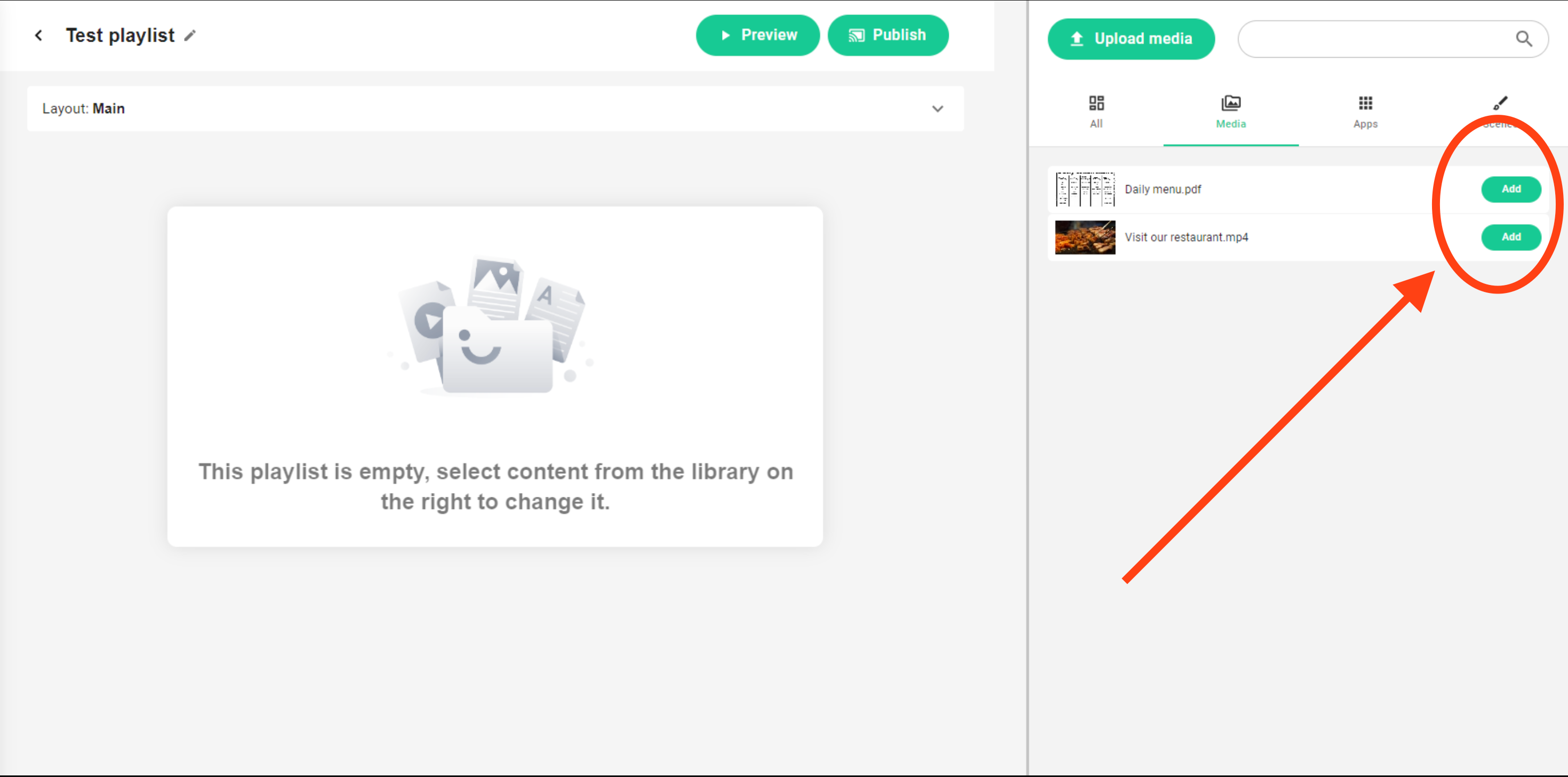
Now we need to adjust the content timing by selecting the correct days. After that we need to click on the All day button to specify the time range.
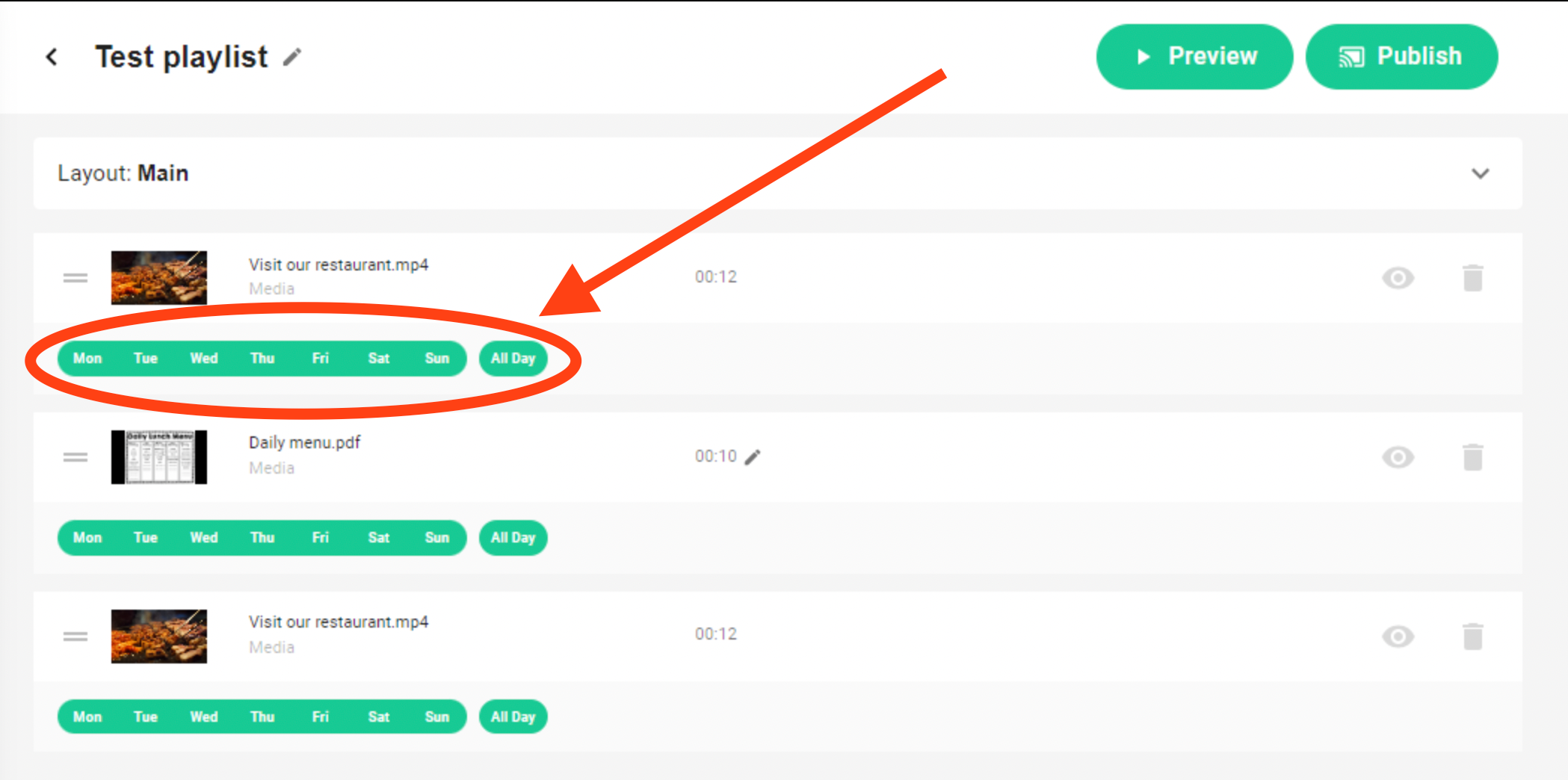
In the end it should like this:
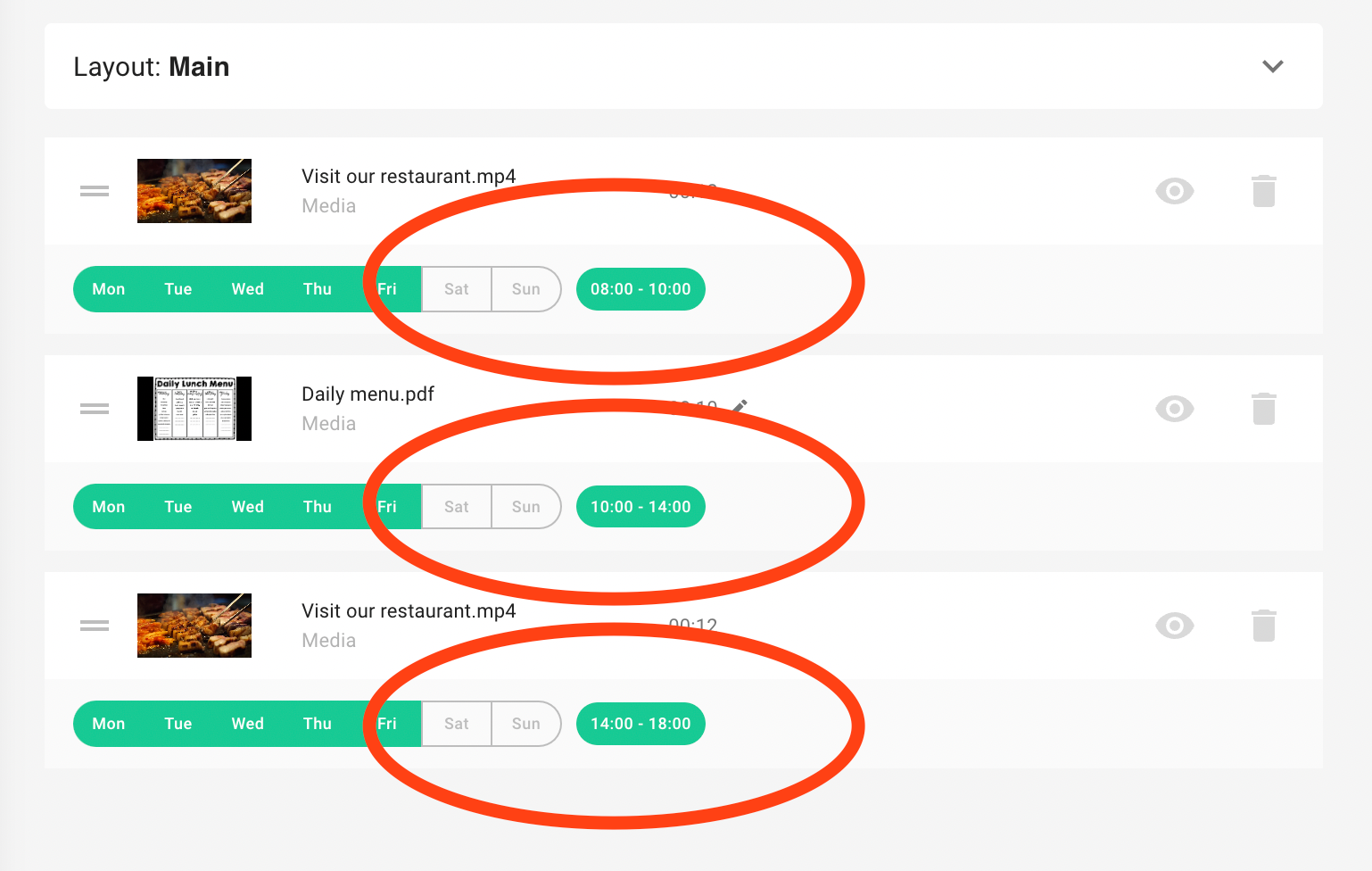
After we are done we can use the Preview button to check whether everything looks like expected.
Publish the Playlist to your Screens!
Then you can Publish the just altered Playlist to your Screens via the Publish button.
As you can see, this arrangement lets you neatly structure and sequence your content in no time.
Remember, playlists aren't just about organizing your content – they're also about optimizing your digital signage for maximum impact. So, go ahead, give Playlists a try and witness how they can transform your marketing strategy!
