Uživatelský manuál - přehled témat
Hardware Sleep Mode for Android (HDMI CEC)
Hardware sleep mode for devices via HDMI CEC can significantly reduce the power consumption of your displays. This guide will show you how to set everything up.
In this article, we will go through the configuration of an Android TV or Android TV box to support hardware sleep mode using the ScreenManager app, potentially saving you thousands of dollars annually on electricity.
Before you can use the Hardware Sleep Mode in ScreenManager, your device needs to be configured. Turn on your digital signage device and continue with the following steps.
Setting Up Screen Saver
1. Open Device Preferences:
- In the menu, find the "Device Preferences" tab and select "Screen saver".
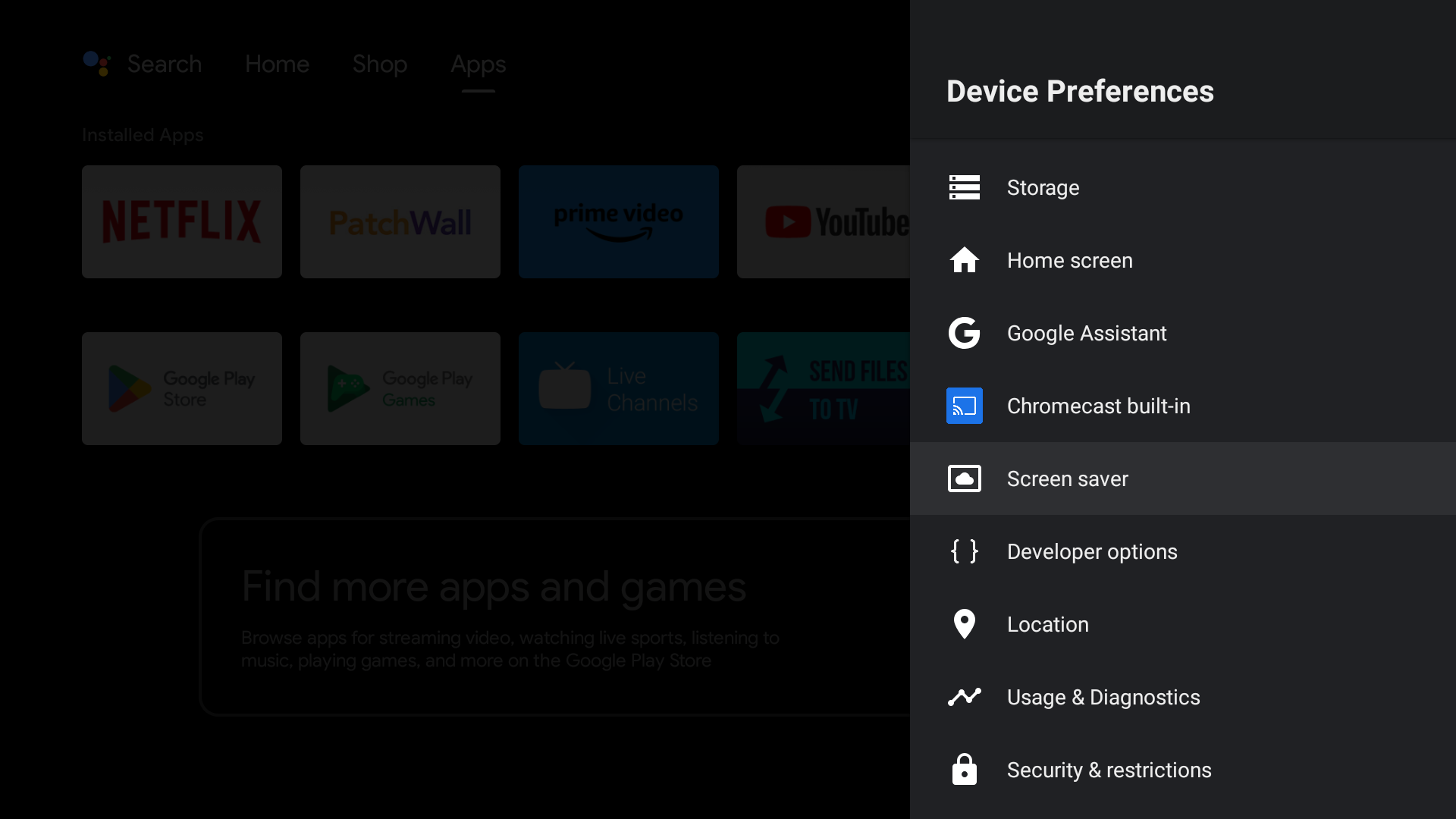
2. Configure Screen Saver:
- Set the options as shown in the image:
- Screen Saver: Sleep
- When to start: Set to the lowest possible value, typically 5 minutes
- Put device to sleep: Never
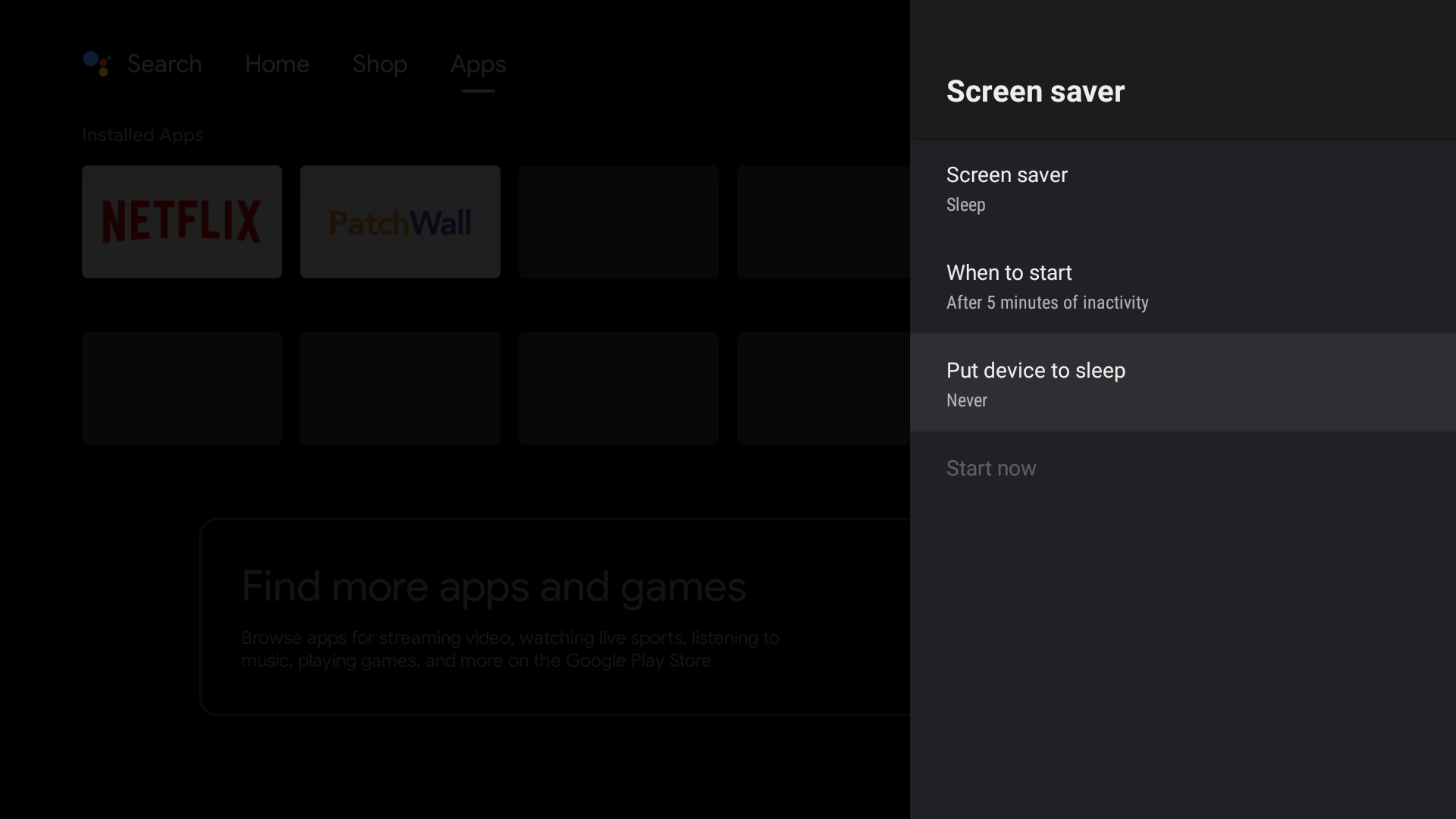
Setting Up HDMI CEC
If you have an Android TV box, you also need to enable HDMI CEC.
Open Android Settings:
- Go to the Android settings menu and select "Device Preferences".
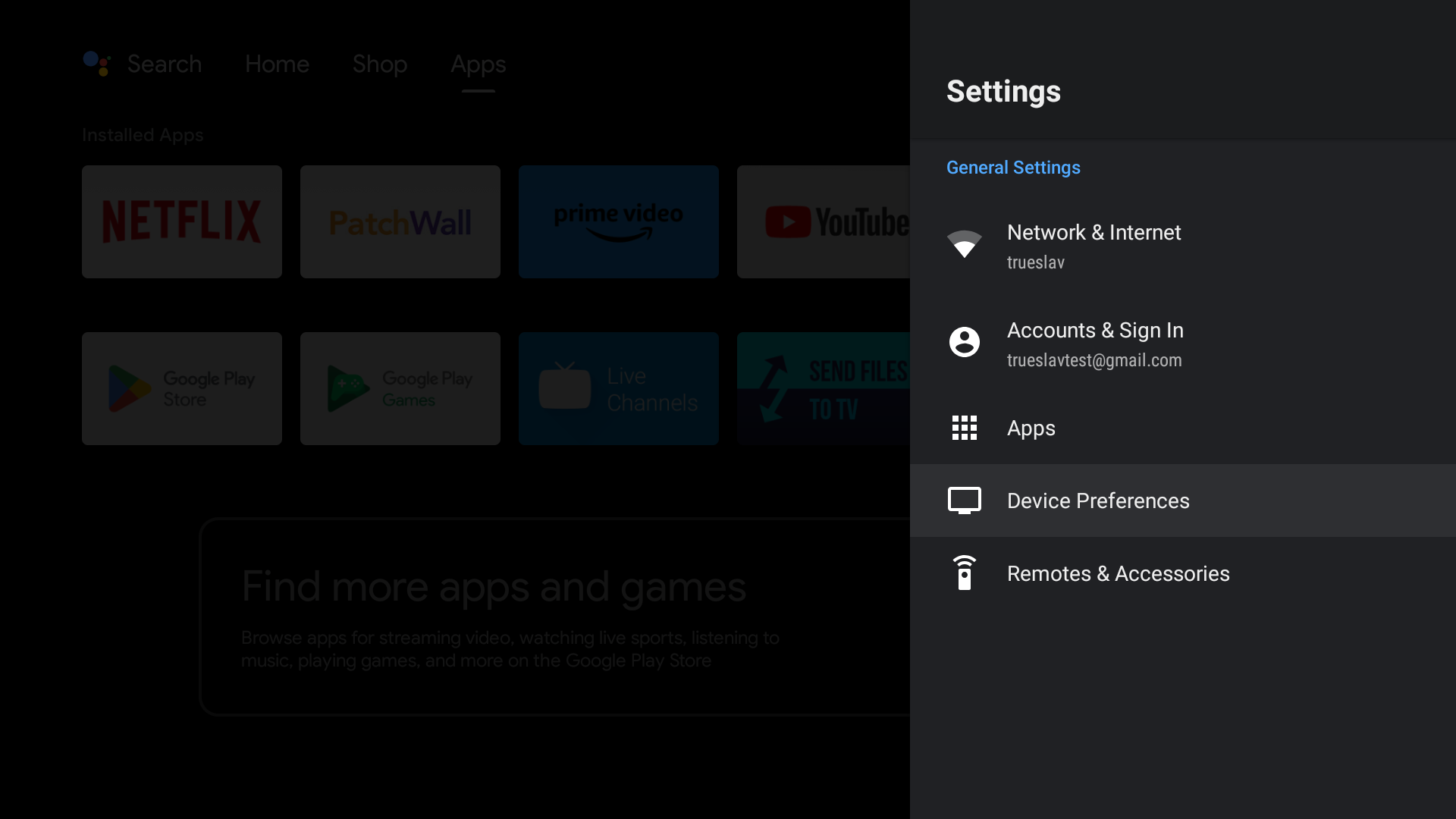
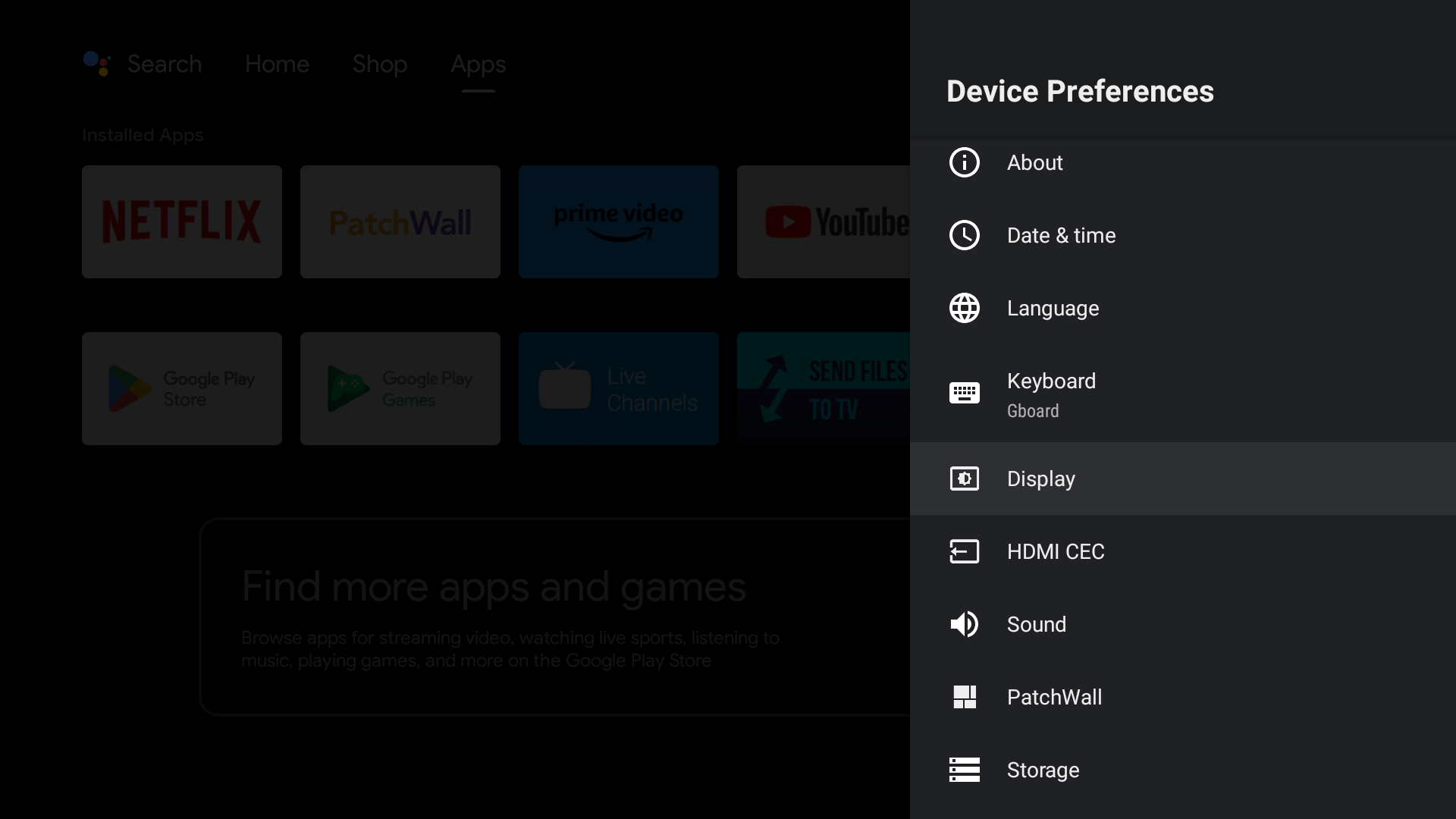
Enable HDMI CEC:
- Select the "HDMI CEC" option.
- Ensure that HDMI CEC is turned on.
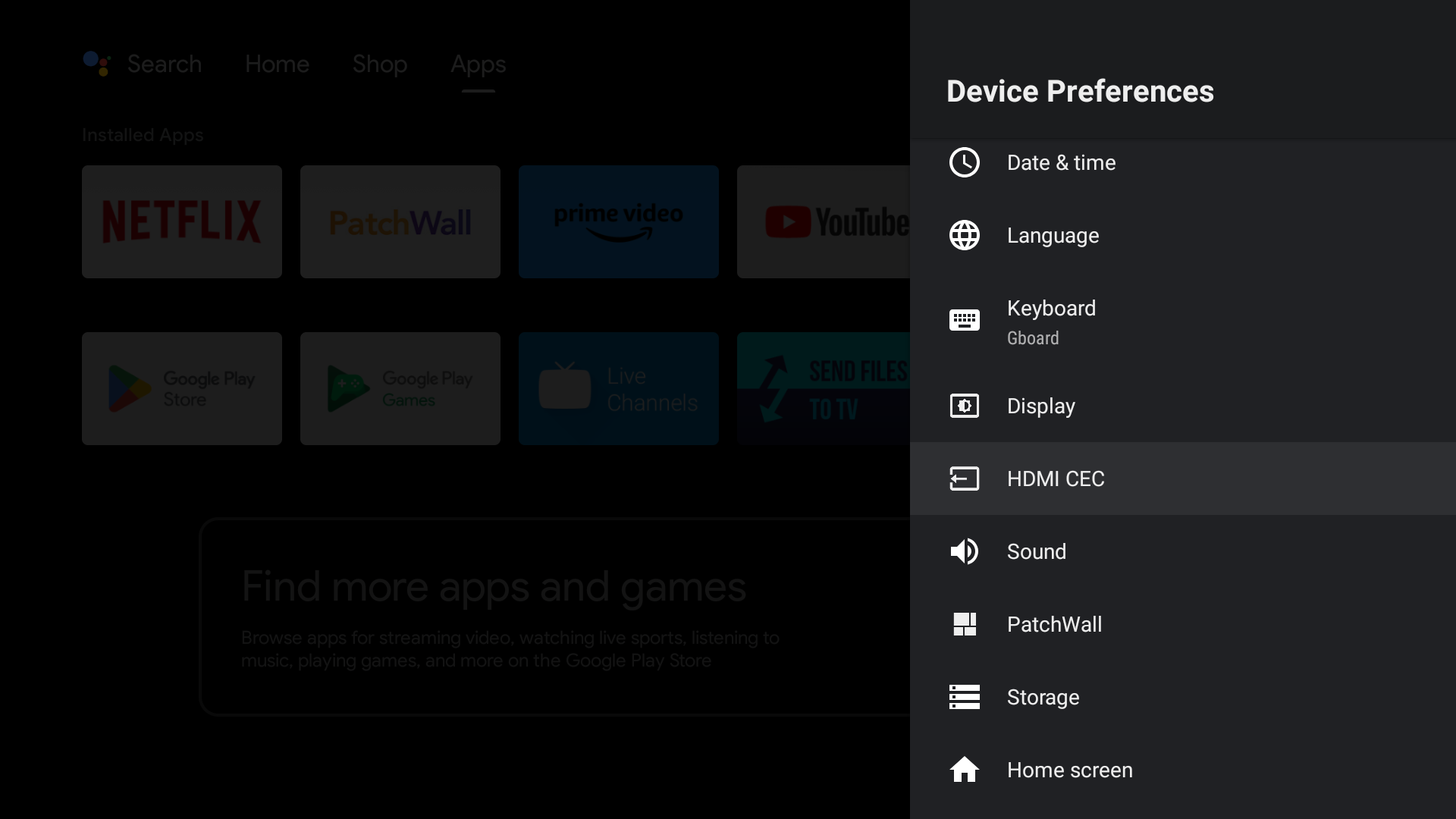
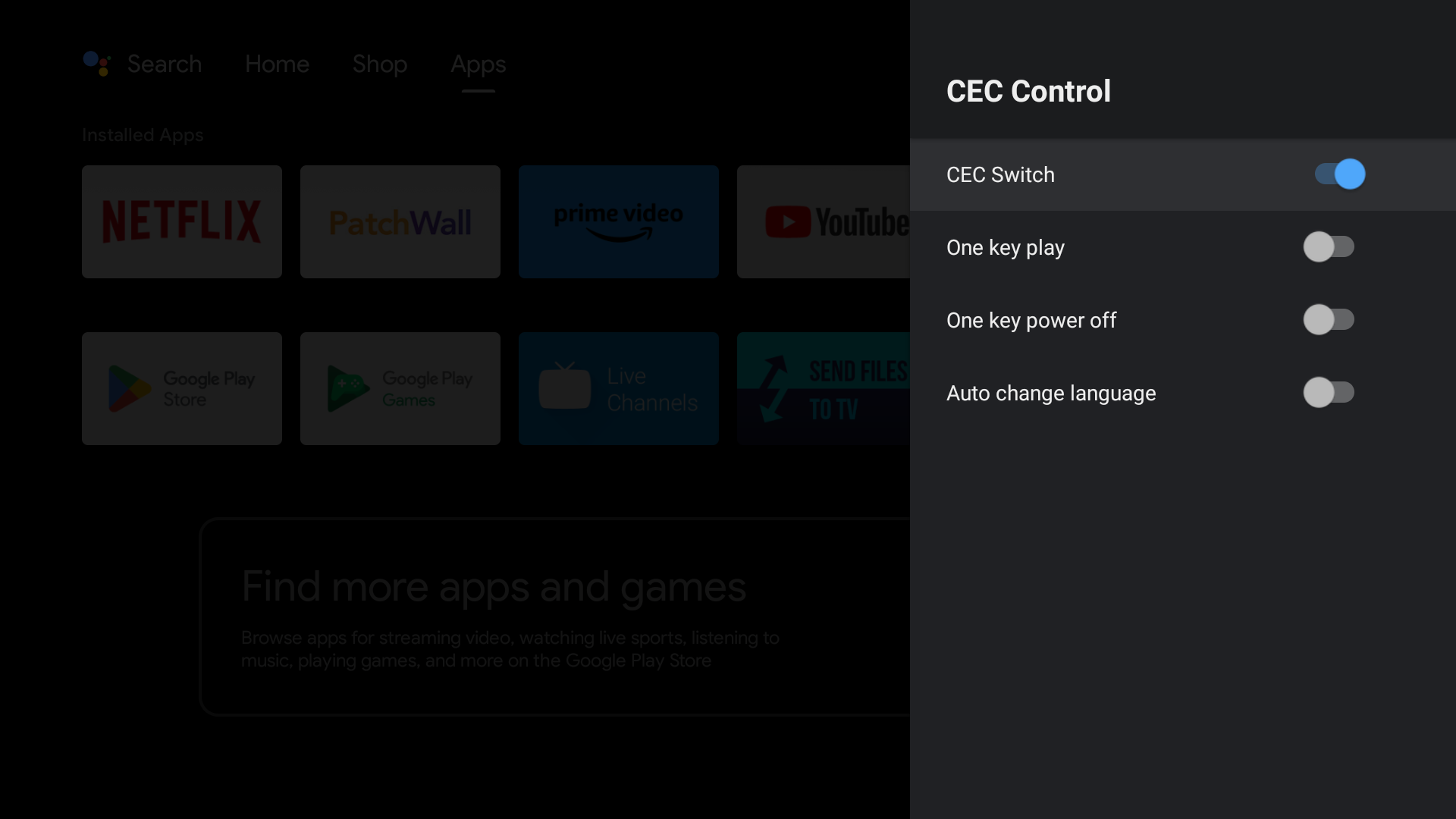
Optional - setting "Display over the apps" permission
- Open Android Settings:
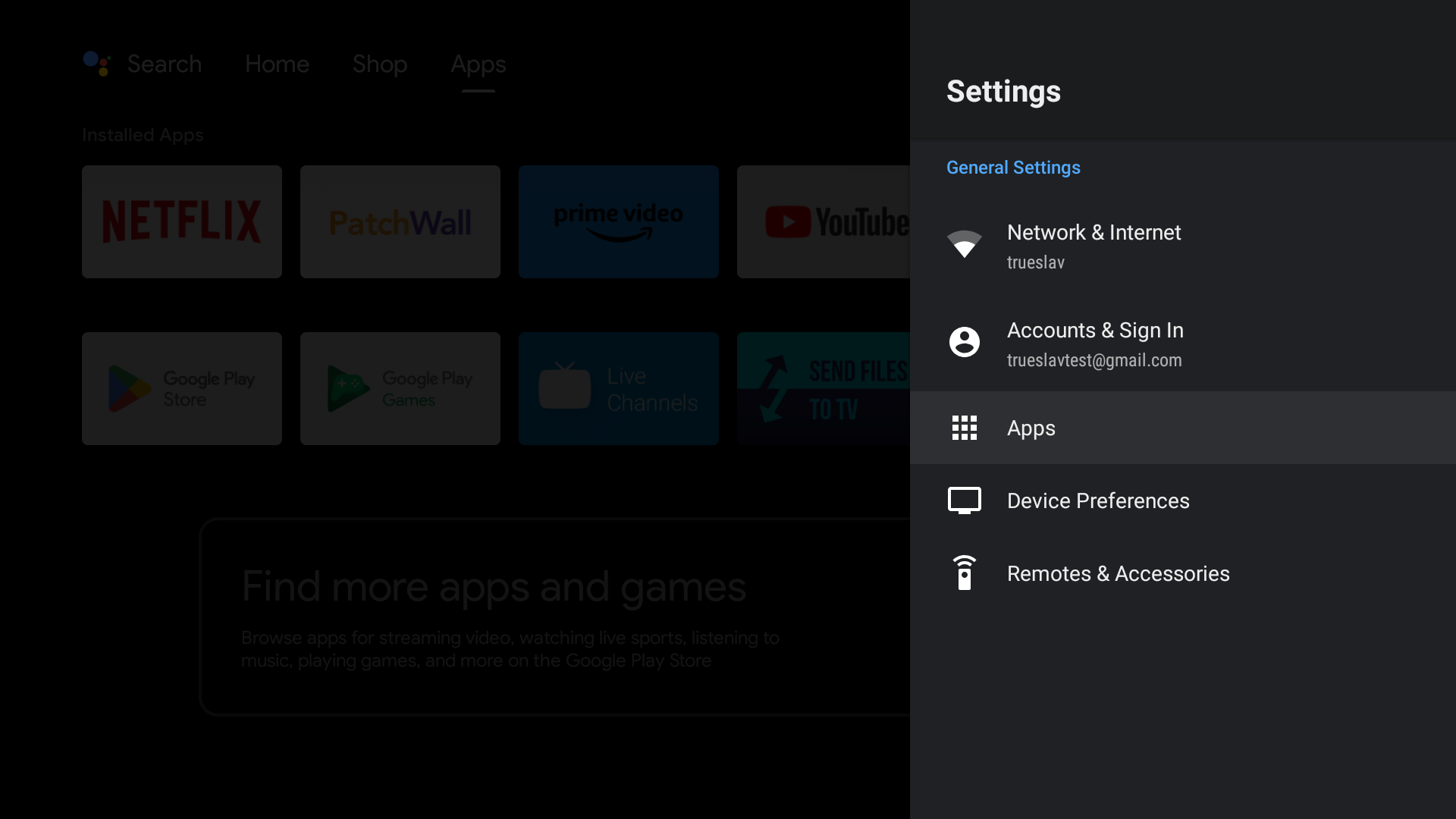
2. Find ScreenManager App
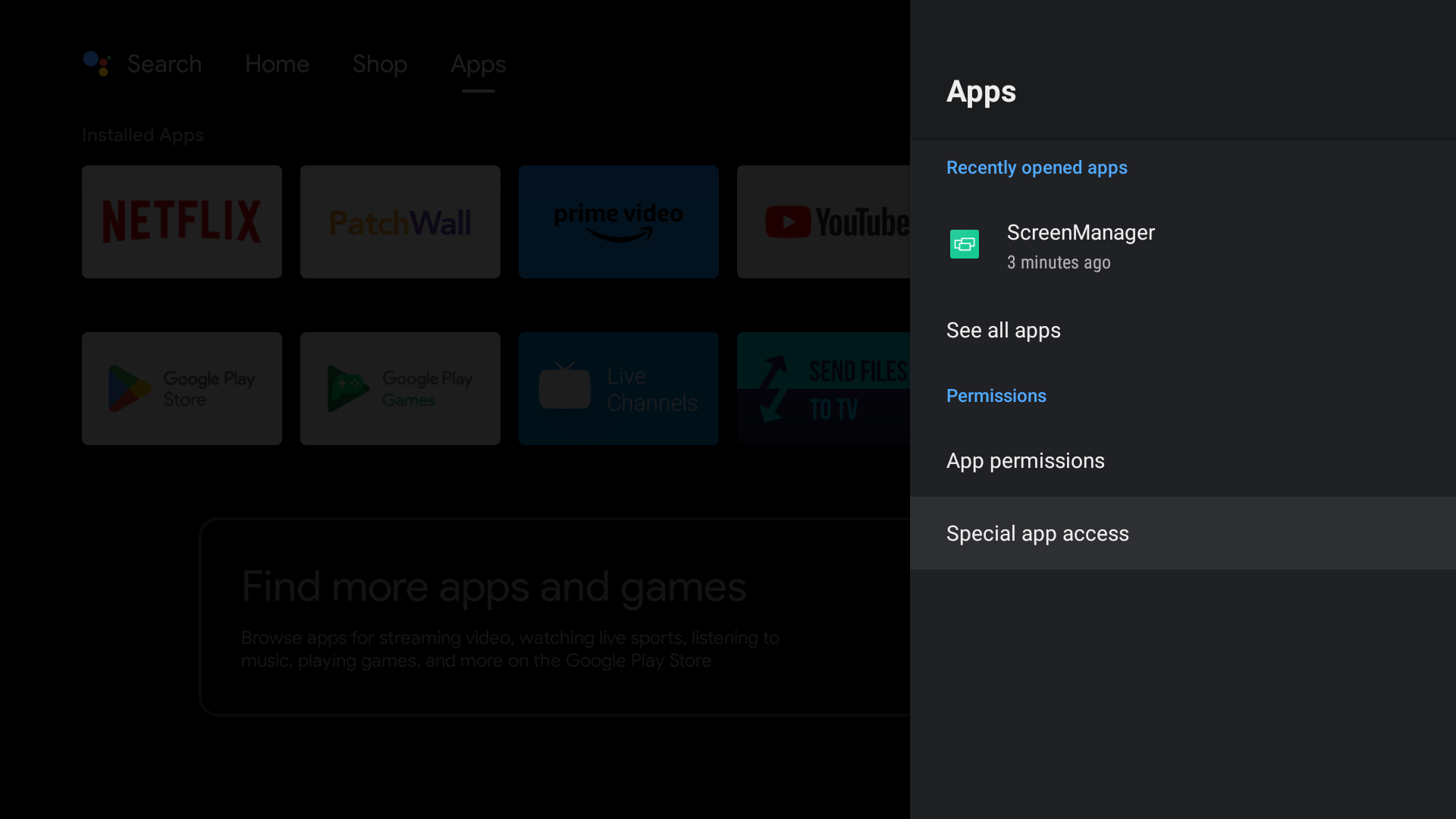
3. Find "Display over the apps"
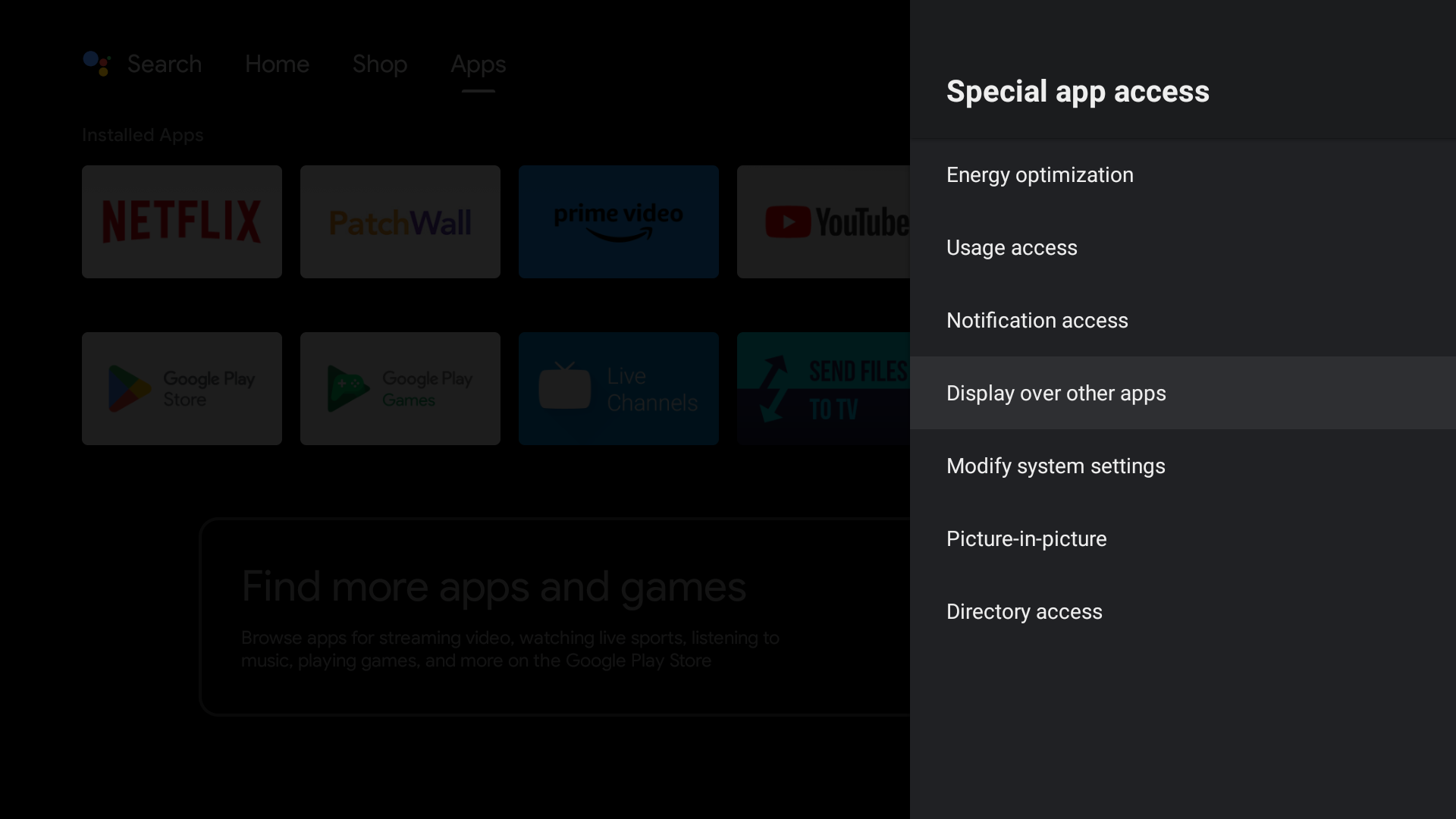
4. Enable it for ScreenManager app
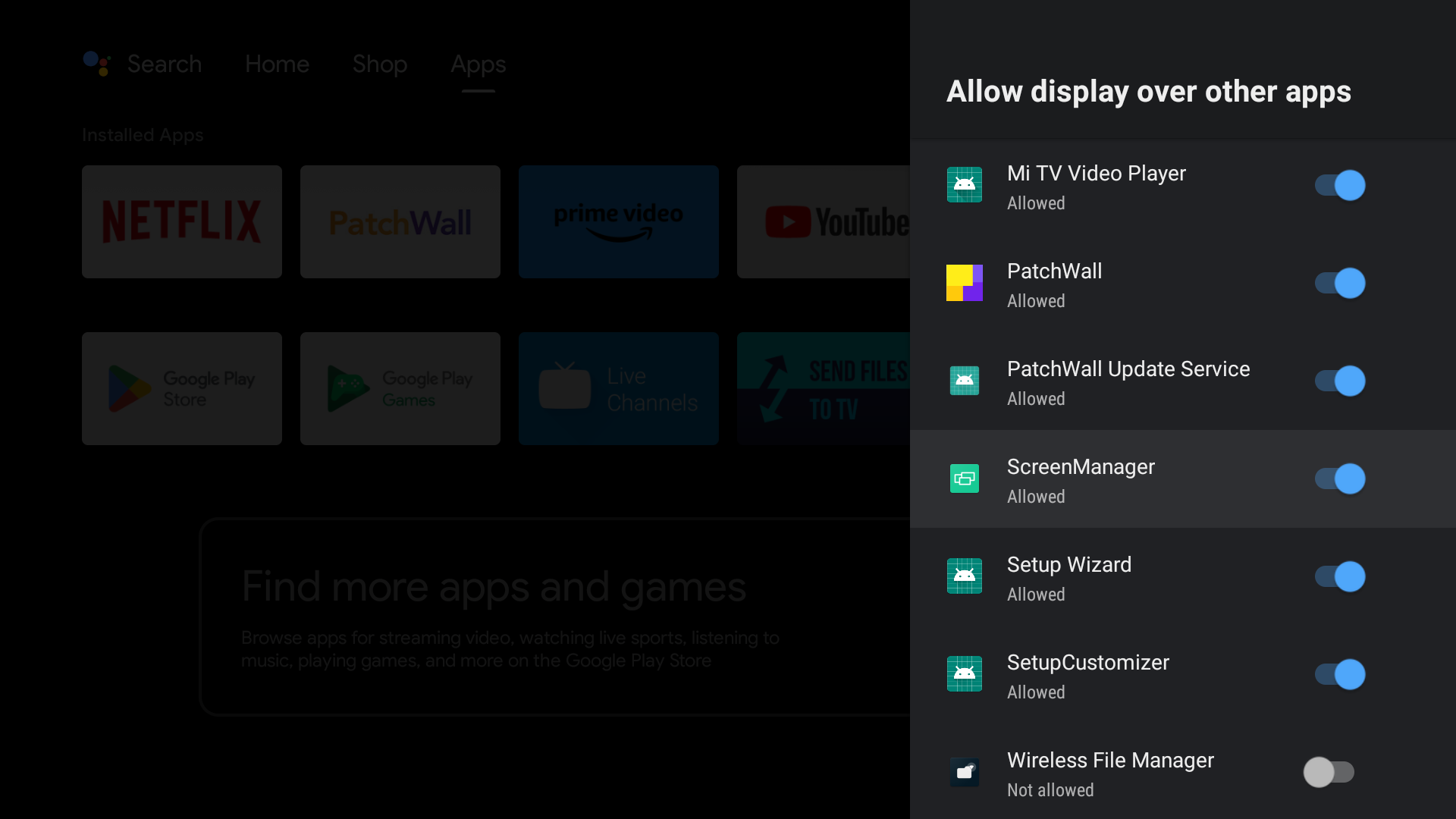
Summary
With this setup, your device should be able to turn off the connected display within five minutes of sleep, significantly reducing its power consumption.
To ensure proper operation, hardware sleep mode must also be enabled in the web administration of the respective screen.
