Uživatelský manuál - přehled témat
How to Fix Auto Rotation Issues on Samsung Frame TV
Already mounted your Samsung Frame vertically, but your content keeps flipping back to landscape or showing black bars? Here’s exactly how to get proper portrait signage working with your Android player—quick and simple.

Change HDMI Input to PC Mode
This is the key fix.
- Press the Home or Settings button on your Samsung remote.
- Go to Connected Devices and select your HDMI input (e.g. HDMI 1).
- Press the Down arrow on the remote on the HDMI input, then select Edit.
- Change Device Type to PC.
- Confirm and exit.
So with photos, first select "Connected devices" in the menu.
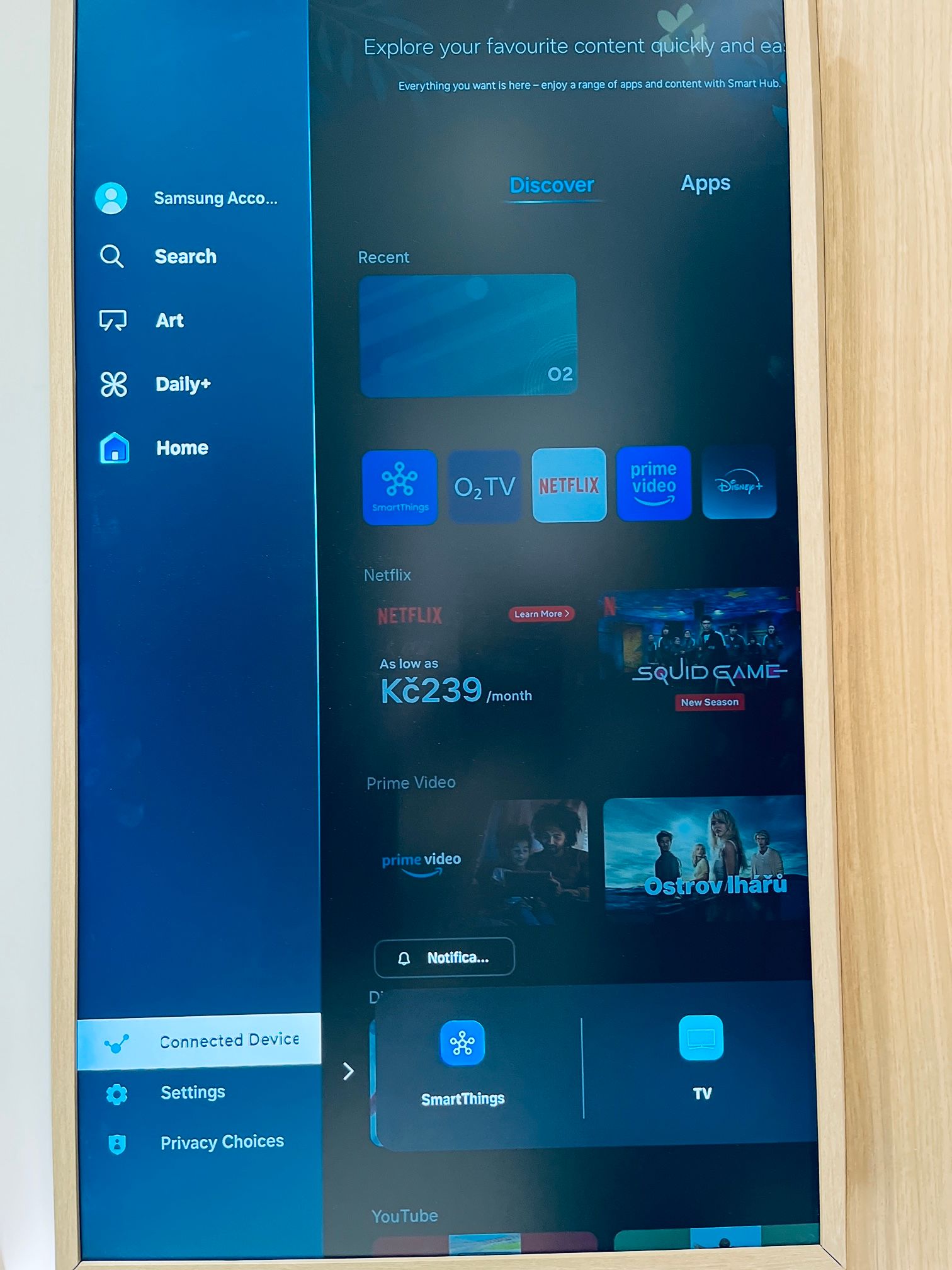
Then select the input you need to rotate and select Edit.
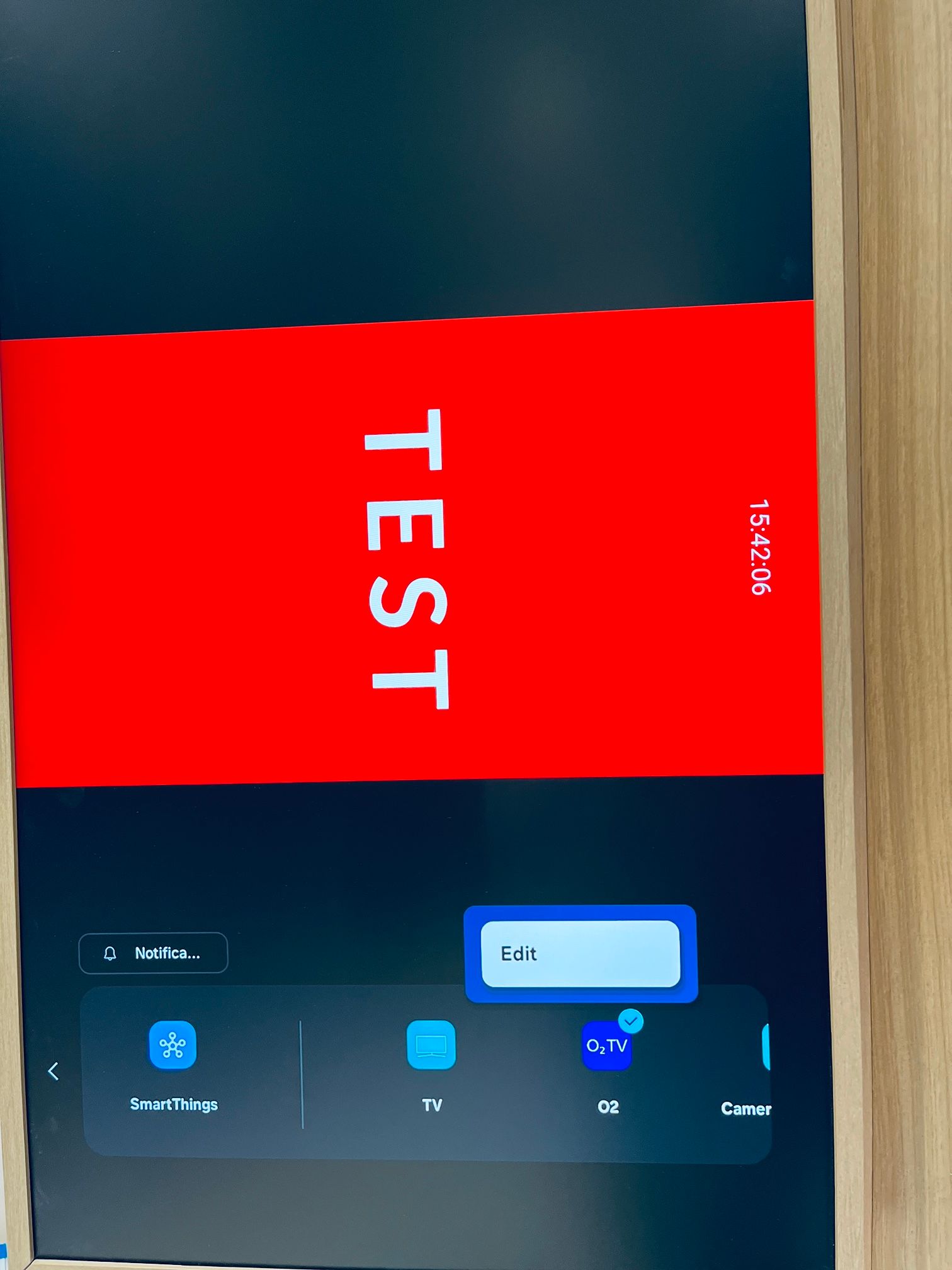
Then change from TV or HDMI option to PC.
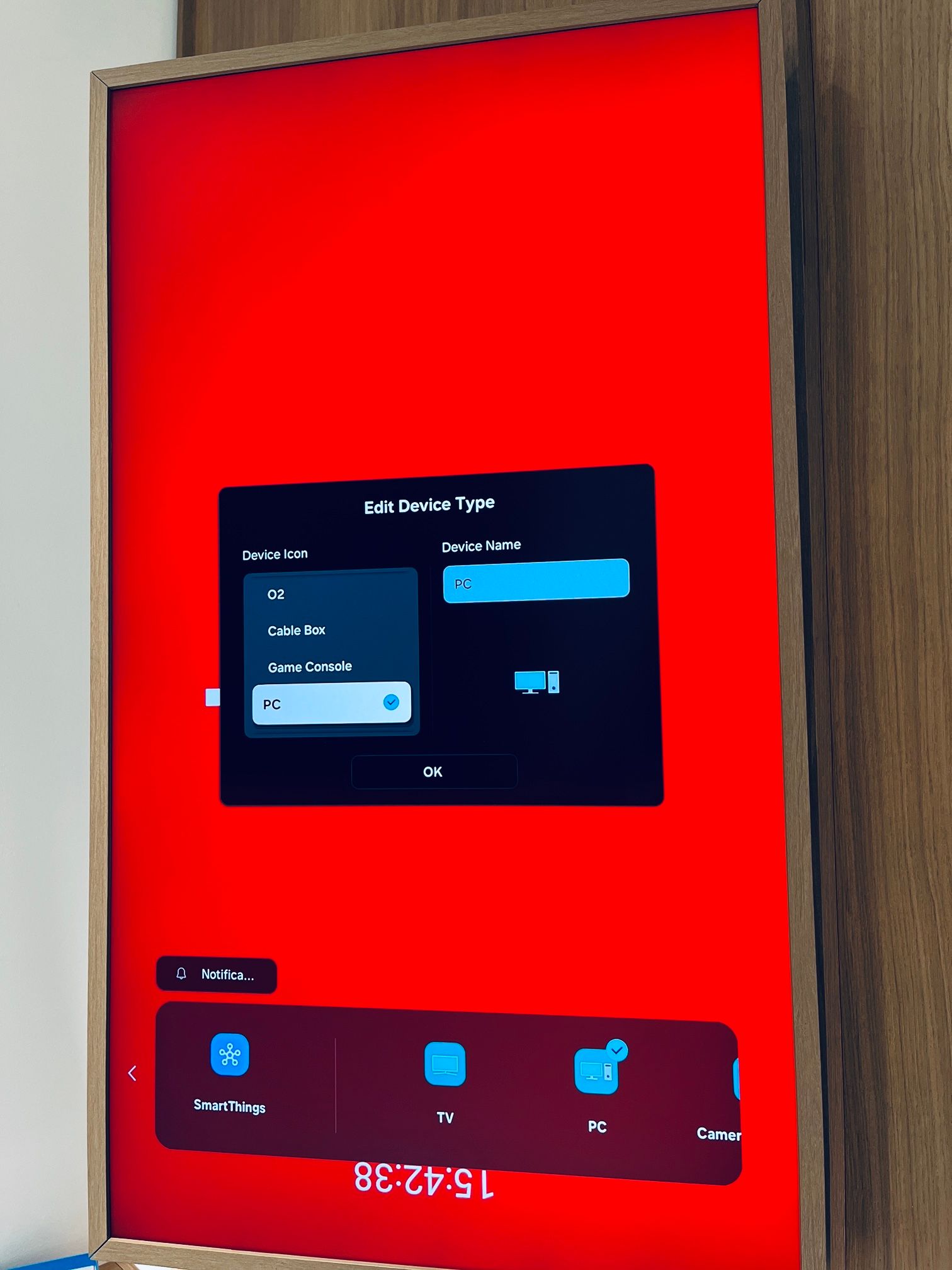
This tells the TV to stop auto-rotating your input and lets your Android player control the screen orientation.
After this, you need to rotate the screen also in the ScreenManager web administration by 90 or 270 degrees.
That’s it!
Your Samsung Frame TV should now display Android-based digital signage in true portrait mode, just as you expect.
